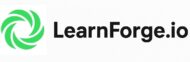HTML Images
Hello there, web explorers! Today, we’re going on an adventure into the world of HTML images. Buckle up, because we’re about to dive into the nitty-gritty of embedding images in HTML, understanding image attributes, and more. So, let’s get started!
Table of Contents
How to Embed Images in HTML
Embedding images in HTML is as straightforward as it gets. All you need is the <img> tag. This tag is an empty element, meaning it doesn’t need a closing tag. Here’s a basic example:
<img src="https://www.learnforge.io/images/sunflower.jpg" alt="A beautiful flower">In the above example, src (source) attribute points to the image file, and alt (alternative) attribute provides a text description of the image. This description is displayed if the image can’t be loaded and is also used by screen readers for visually impaired users.
Understanding Image Attributes
Now, let’s delve a bit deeper into image attributes. The src and alt attributes are essential, but there are more attributes you can use to control how your image is displayed.
The src Attribute
The src attribute specifies the path to the image file. This can be a local path on your own website or a URL to an image on another website. Here’s an example of using a URL:
<img src="https://www.learnforge.io/images/sunflower.jpg" alt="A beautiful flower">The alt Attribute
The alt attribute is used to provide a description of the image. This is particularly important for accessibility, as screen readers will read this description to visually impaired users. If the image can’t be displayed for any reason, the alt text will be shown instead.
The width and height Attributes
These attributes allow you to set the size of the image. The values are specified in pixels by default:
<img src="https://www.learnforge.io/images/sunflower.jpg" alt="A beautiful flower" width="500" height="300">In the above example, the image will be displayed with a width of 500 pixels and a height of 300 pixels.
HTML Images Examples: Full Code
Let’s put it all together with some code examples. Here’s how you might use these attributes in a real HTML document*:
<!DOCTYPE html>
<html>
<body>
<h2>HTML Images</h2>
<p>Here's a picture of a beautiful sunset:</p>
<img src="https://www.learnforge.io/images/sunflower.jpg" alt="A beautiful flower" width="500" height="300">
</body>
</html>Another code example is as follows:
<!-- Example of an HTML image with a link -->
<a href="https://www.learnforge.io">
<img src="https://www.learnforge.io/images/sunflower.jpg" alt="Description of Image" width="500" height="600">
</a>
*Very important Note: Remember to replace “https://www.learnforge.io/images/sunflower.jpg” and “https://www.learnforge.io” with your actual image file and URL.
Summary
In this tutorial, we’ve learned how to embed images in HTML using the <img> tag and various attributes. We’ve also seen how to control the size of the image using the width and height attributes. Remember, using images effectively can make your web pages more engaging and accessible.
Frequently Asked Questions (FAQ)
How to put an image in HTML?
You can put an image in HTML using the <img> tag with the src attribute pointing to the image file.
What is an HTML image?
An HTML image is an image that is embedded in a web page using the HTML <img> tag.
How do I make an image visible in HTML?
To make an image visible in HTML, you need to use the <img> tag with a src attribute that points to the image file.
How do I add a PNG to HTML?
You can add a PNG to HTML in the same way you add any other image. Use the <img> tag with the src attribute pointing to the PNG file. For example:
<img src="https://www.learnforge.io/wp-content/uploads/2023/08/sunset.png" alt="A beautiful sunset">How can I align images in HTML?
You can align images in HTML using CSS properties such as float, margin, position, etc. For example, to center an image, you can use the margin property and set it to auto.
Why is my image not displaying in HTML?
There could be several reasons why an image is not displaying in HTML. The image file might not be in the specified path, the image file might not exist, or the image URL might be broken. Check the image source (src) and ensure it points to the correct file or URL.
How can I make images responsive in HTML?
You can make images responsive in HTML by using CSS. Specifically, you can use the max-width property and set it to 100%. This will ensure that the image scales down if it has to, but never scales up to be larger than its original size.
How can I add a background image in HTML?
You can add a background image in HTML using CSS. You need to use the background-image property and provide the URL of the image.
What is the purpose of the alt attribute in HTML images?
The alt attribute provides alternative information for an image if a user for some reason cannot view it (because of slow connection, an error in the src attribute, or if the user uses a screen reader).
And that’s a wrap! We hope this tutorial has shed some light on the world of HTML images. Remember, practice makes perfect. So, don’t be afraid to get your hands dirty and start experimenting with HTML images. Happy coding!
Related Tutorials
Dr. Mehedi Hasan is a seasoned semiconductor professional, academic and web-designer with over a decade of experience in digital system design and verification as well as web development. Currently a Senior Engineer at AMD in Markham, Ontario, he plays a key role in the development and verification of cutting-edge chip technologies, earning multiple Spotlight Awards for his contributions.
Dr. Hasan holds a Ph.D. in Electrical and Computer Engineering from the University of Saskatchewan and has served in both academia and industry across Canada, Bangladesh, Malaysia, and Saudi Arabia. His expertise spans web-development, UVM-based SystemVerilog verification, static timing analysis (STA), RTL design, and scripting in multiple languages including Python, TCL, Shell as well as web-development tools including HTML, CSS, Javascript.
Passionate about knowledge sharing and education, Dr. Hasan has also worked as an Assistant Professor in Ontario, Canada (at Lakehead University) and Bangladesh University. He is committed to building accessible learning environments and is the founder of SkillSeminary, a platform focused on simplifying complex tech concepts for learners worldwide.
When he's not immersed in chip verification or educational projects, Dr. Hasan enjoys mentoring, researching system development, and promoting open tech education.