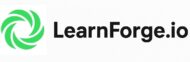CSS Positioning
Introduction
Hello there, web design enthusiasts! Ever wondered how elements find their perfect spot on a webpage? It’s all thanks to CSS Positioning. Understanding CSS Positioning is like learning the secret language of webpage layouts. So, let’s dive in and unravel this mystery together!
Table of Contents
Understanding CSS Positioning
CSS Positioning is the superhero of web design. It controls how and where an element is placed on your webpage. It’s like the director of a movie, deciding where each character stands on the scene.
Imagine a webpage as a stage and each element as an actor. CSS Positioning is the director that tells each actor where to stand, when to move, and how to interact with other actors. It’s the secret sauce that makes your webpage look just the way you want it.
CSS Positioning Properties
There are five main types of CSS Positioning properties. Each has its own superpowers and use cases. Let’s meet them!
Static Positioning
By default, every element has a position: static. It’s like the home base of CSS Positioning. Elements with static positioning follow the normal flow of the document. Here’s a simple example:
div {
position: static;
}In this example, the div element will follow the normal flow of the document. It’s like the obedient student who always sits in their assigned seat.
Relative Positioning
An element with position: relative is positioned relative to its normal position. It’s like saying, “Hey, move a bit to the right from where you usually are.” Check out this example:
div {
position: relative;
left: 20px;
}In this example, the div element will move 20 pixels to the right from its normal position. It’s like the adventurous student who likes to explore beyond their assigned seat.
Absolute Positioning
position: absolute is a bit of a lone wolf. An absolutely positioned element is positioned relative to the nearest positioned ancestor. If no such ancestor exists, it uses the document body. Here’s how you can use it:
div {
position: absolute;
top: 80px;
right: 0;
}In this example, the div element will be positioned 80 pixels from the top of the nearest positioned ancestor. If no such ancestor exists, it will be positioned 80 pixels from the top of the document body. It’s like the rebellious student who doesn’t follow the seating chart.
Fixed Positioning
A fixed position element is positioned relative to the viewport. It’s like a sticky note on your screen. No matter how much you scroll, it stays in place. Here’s an example:
div {
position: fixed;
bottom: 0;
right: 0;
}In this example, the div element will be positioned at the bottom right corner of the viewport. No matter how much you scroll, it will stay in the same place. It’s like the class pet who always stays by the teacher’s side.
Sticky Positioning
position: sticky is a hybrid of relative and fixed positioning. A sticky element “sticks” to the viewport within a certain area. It’s like a stubborn piece of gum on your shoe. Here’s how you can use it:
div {
position: sticky;
top: 0;
}In this example, the div element will “stick” to the top of the viewport when you scroll past its original position. It’s like the class clown who likes to stand out and grab attention.
CSS Positioning in Action
Now that we’ve met our superheroes, let’s see them in action!
Imagine you’re designing a webpage with a navigation bar. You want the navigation bar to always be visible, even when the user scrolls down. This is a job for position: fixed!
nav {
position: fixed;
top: 0;
width: 100%;
}In this example, the navigation bar will always stay at the top of the viewport, no matter how much the user scrolls. It’s like a guide that’s always there to help you navigate the webpage.
Or maybe you’re designing a photo gallery. You want the captions to be positioned at the bottom of each photo. This sounds like a job for position: absolute!
.caption {
position: absolute;
bottom: 0;
}In this example, the captions will always be positioned at the bottom of the photos, providing useful information without obstructing the view. It’s like a tour guide who knows when to step back and let you enjoy the view.
CSS Positioning Examples
Let’s look at two complete code examples demonstrating CSS Positioning.
Example 1: Sticky Header
Saad Hasan is an experience programmer and web development specialist with excellent track record of designing and developing several systems.